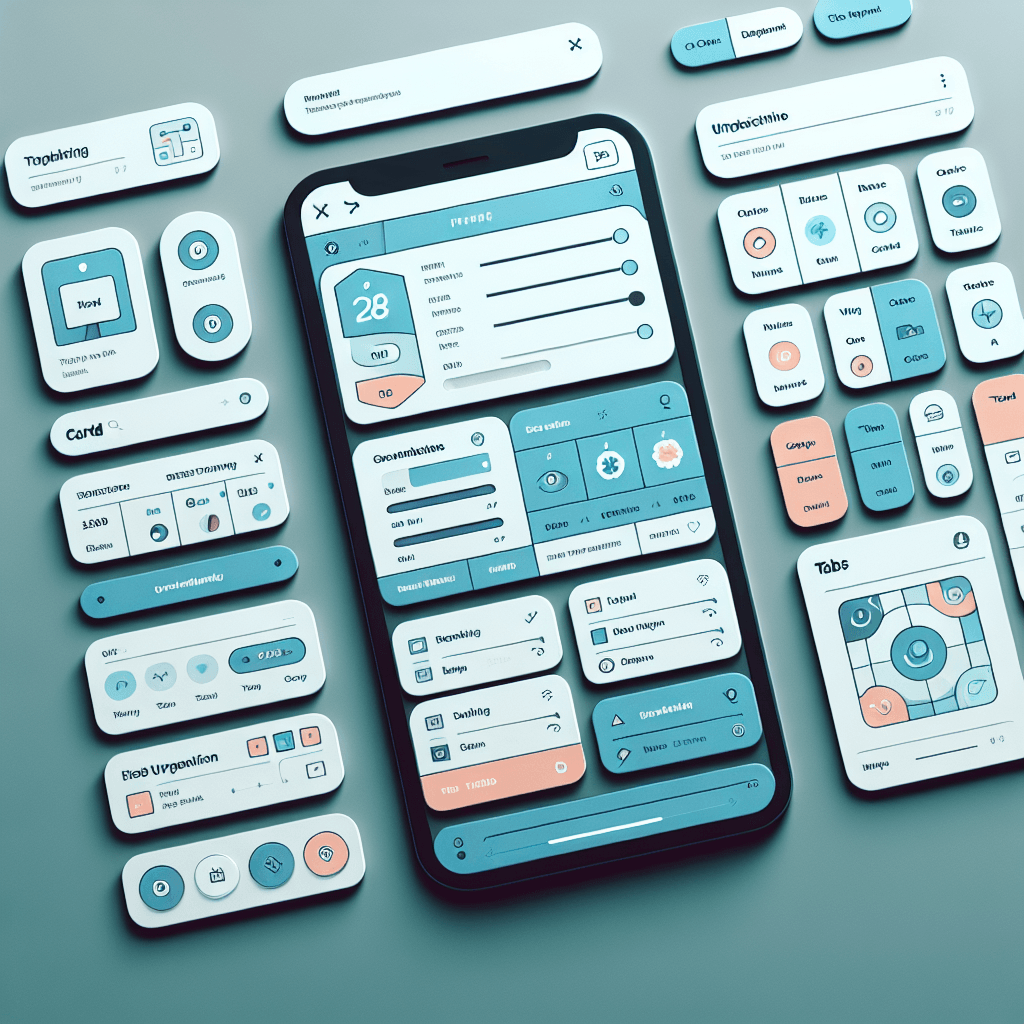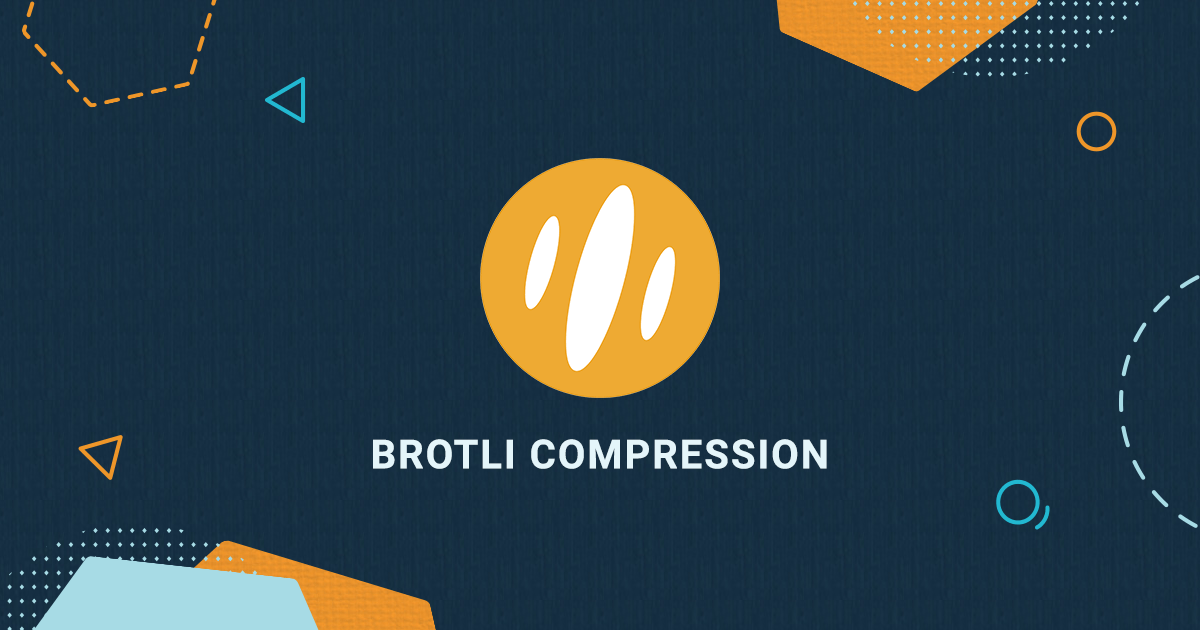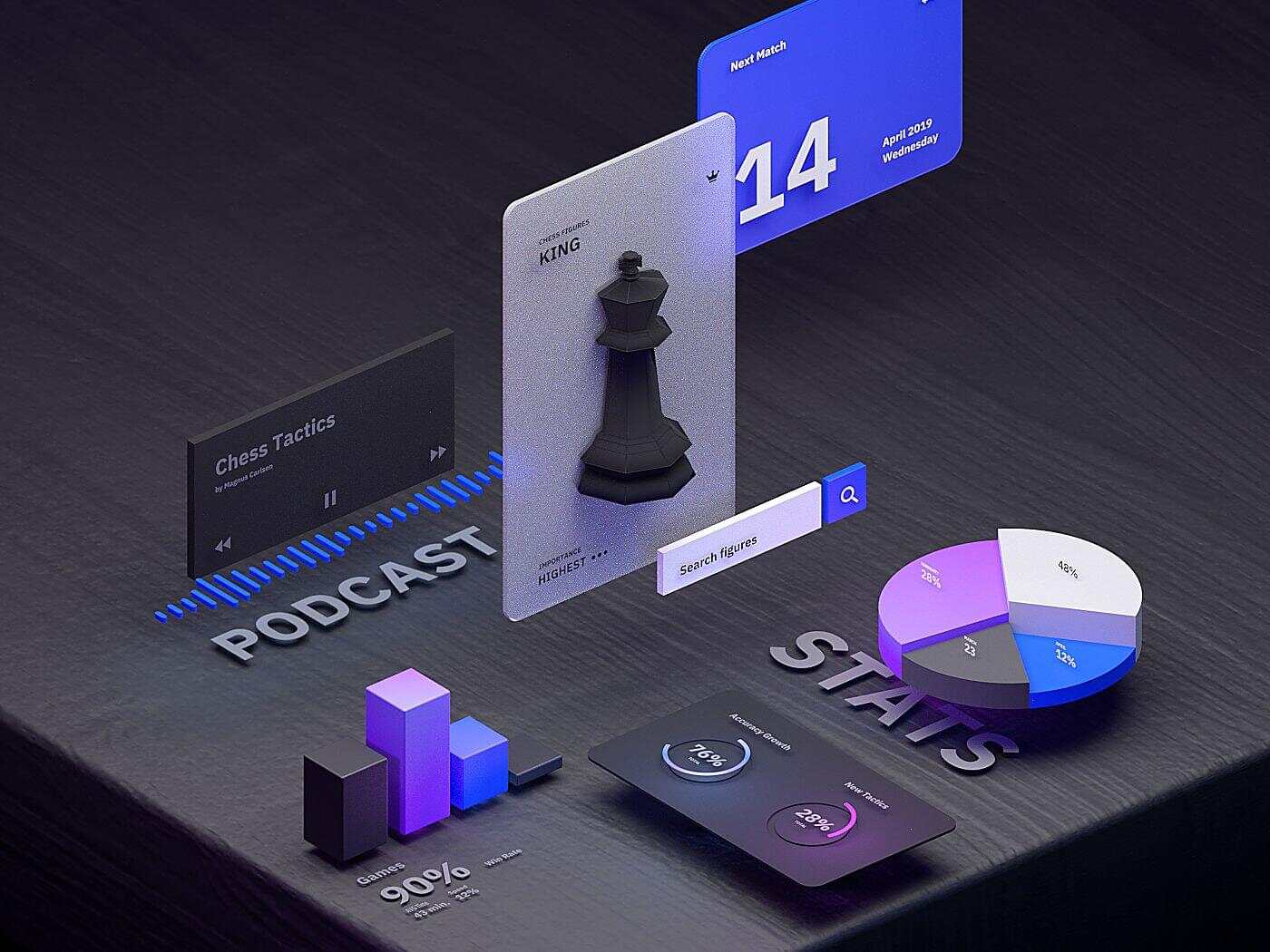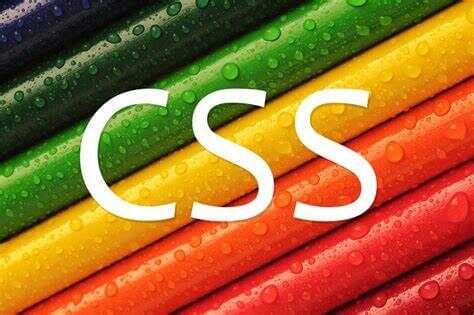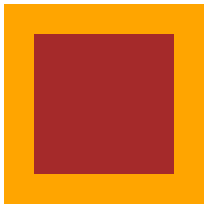前引在小程序项目中经常有要自定义navbar的需求,网上有很多大佬分享的教程,但有的不太兼容,有的又写的比较麻烦,这里分享一种本人在用兼容性较好而且代码比较简单的一种写法。原理解释微信小程序navbar头部可以拆分为几部分构成:状态栏高度、胶囊高度、胶囊...
阅读全文...
编译安装带 Brotli 压缩的 Nginx
安装依赖apt install dpkg-dev curl gnupg2 build-essential zlib1g-dev libpcre3 libpcre3-dev unzip cmake -y下载编译源码添加nginx源码库添加 Nginx 密钥...
阅读全文...
阅读全文...
堆叠轮播图(color ui原生小程序代码优化)
{% note info simple %}界面内容并非本人原创,只是适配了原生小程序代码{% endnote %}最近找了一些小程序的组件库,发现了Color UI界面和色彩搭配都比较符合我的需求,但是在进一步了解的时候发现这个项目已经停更了很长时间,...
阅读全文...
阅读全文...
CSS实现水波纹扩散效果
主要CSSanimationtransform: scale()opacitynth-child()效果展示代码<div>
<style>
.ripple {
width: 200p...
阅读全文...
阅读全文...
Hexo搜索引擎优化(SEO)
前引我们费尽心血写出来的各种博客,当然是希望分享给更多的人,让更多的人看到的,但是如果只是在自己的小圈子里面去分享的话,很难有好的浏览量,所以就需要我们去优化搜索,让浏览器收录我们的网址,这样在有人在浏览器搜索对应关键字的时候就有可能将我们的文章推荐给他...
阅读全文...
阅读全文...