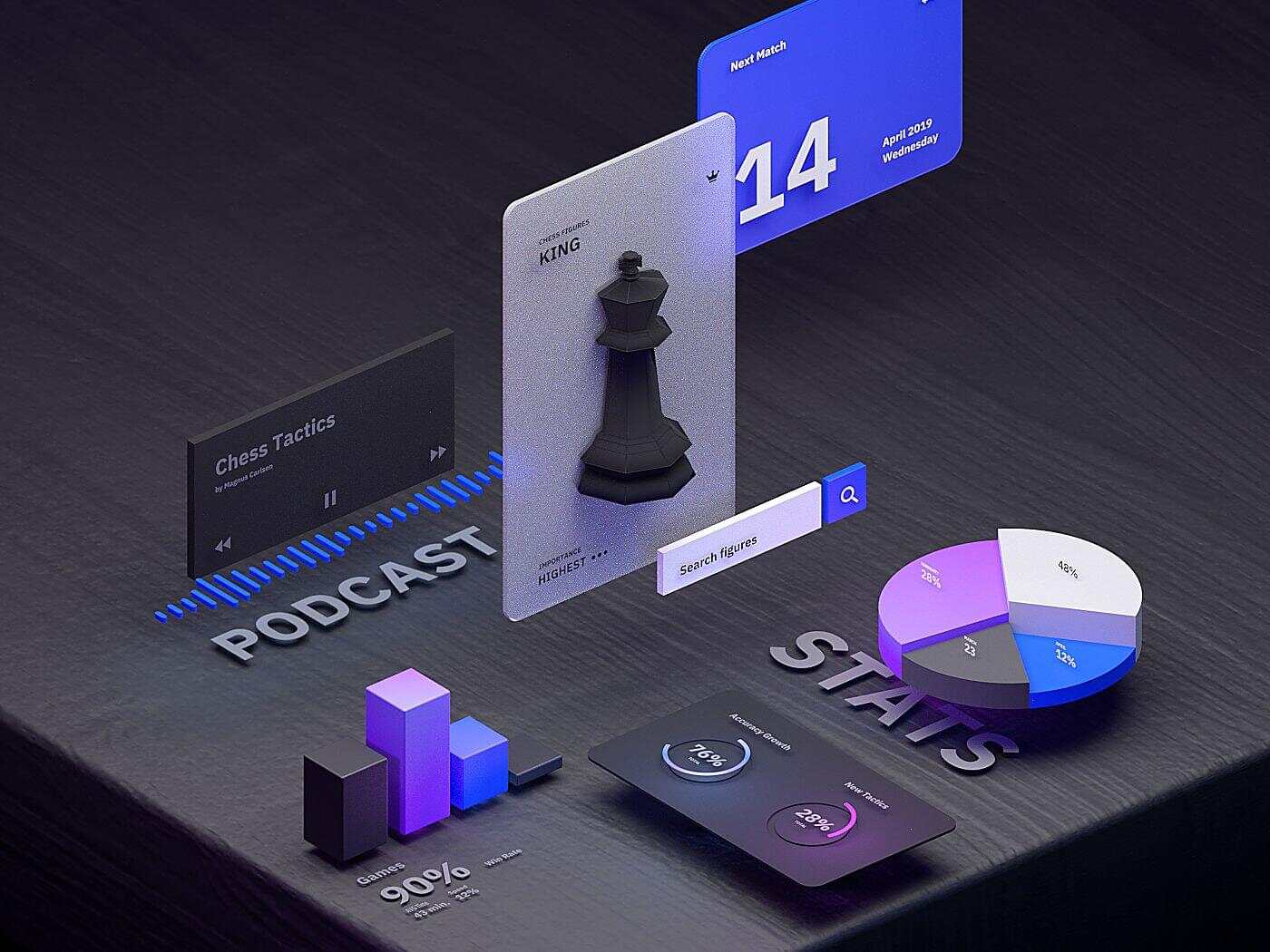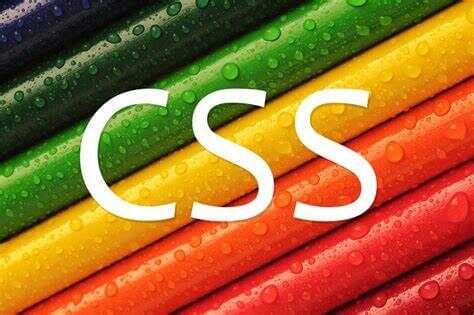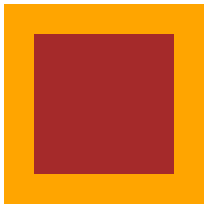{% note info simple %}界面内容并非本人原创,只是适配了原生小程序代码{% endnote %}最近找了一些小程序的组件库,发现了Color UI界面和色彩搭配都比较符合我的需求,但是在进一步了解的时候发现这个项目已经停更了很长时间,...
阅读全文...
公告
这里是公告
最新文章
最新评论
管理控制台本身占用不大,我在一台2核2G的服务器上搭建,四五个人...
Mango / 2025-07-3 6:51
请问这个管理控制台占用怎样,因为云服务器配置不高,然后这个可以开...
shang / 2025-07-1 3:39
博客样式和功能已经做了比较多的完善,有很多参考了别人的创意,参考...
Mango / 2024-07-24 13:54
二叉树的遍历看这个图真的特清晰 ::aru:shy2::
Mango / 2024-07-18 10:30
怎么会有人蠢到上传代码没有提交审核,睡前才想起来 ::aru:c...
Mango / 2024-05-12 18:18
很多事情坚持很重要,不需要做的有多好,但是一定要坚持去做。愿你的...
Mango / 2024-05-11 16:37
分类
标签
网站资讯
文章数目 :
51
已运行时间 :
1736 天
本站总字数 :
27.07 W
本站总访问量 :
6169
最后更新时间 :
7 个月前