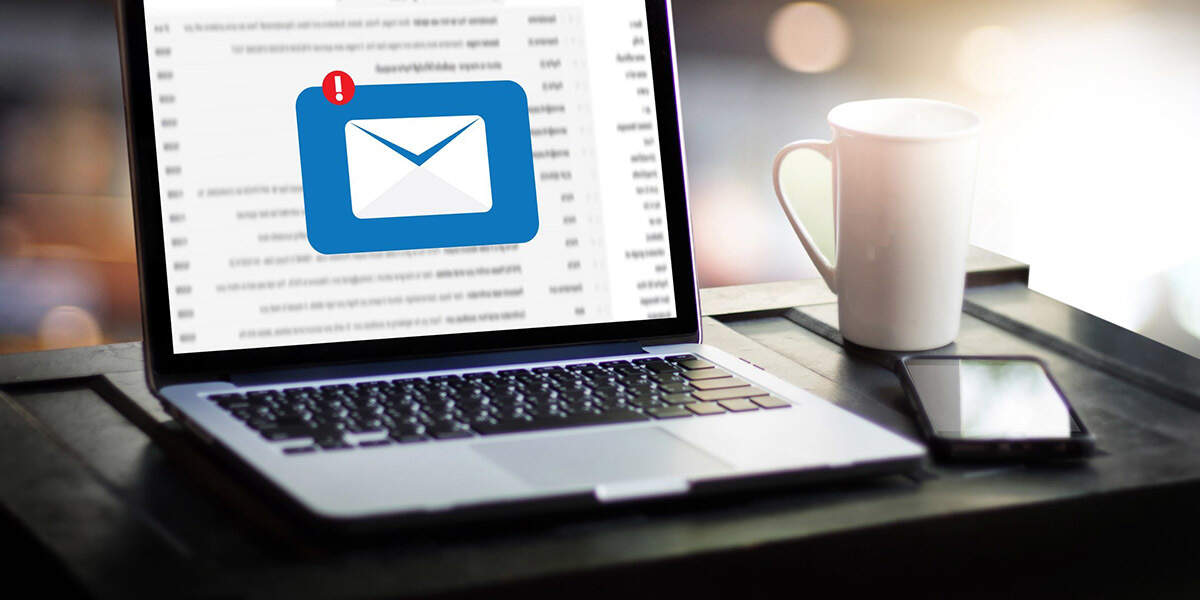找到
1
篇与
邮件
相关的结果
-
 树莓派开机自动发送邮件 在平时使用树莓派的过程中,大多数人的习惯都是直接使用终端去连接树莓派,很少使用屏幕去直接操作;而在连接终端的时候又必须要知道树莓派的IP地址;这时候如果树莓派能够通过邮件的方式直接将自己的IP地址直接发送给我们,在连接时就会省去很多不必要的麻烦。 安装软件 安装mutt:$sudo apt-get install mutt 安装msmtp:$sudo apt-get install msmtp 设置软件 设置mutt 编辑/etc/Muttrc 系统全局设置 编辑~/.muttrc 为某个系统用户设置 这里对全局进行设置 $sudo vim /etc/Muttrc 在文件最后面添加如下代码 set sendmail="/usr/bin/msmtp" set use_from=yes set realname="Raspberry" #邮箱发送人昵称 set from=xxxxx@xxx.com #自己的发件箱邮箱地址 set envelope_from=yes set crypt_use_gpgme=no 登录邮箱,进入邮箱设置界面,开启邮箱的IMAP/SMTP服务 下图为163邮箱 NHVGLK3YN1G68YJBOYT图片 设置msmtp 创建 ~/.msmtprc 和 ~/.msmtp.log 两个文件分别作为msmtp的配置文件和日志文件 编辑.msmtprc vim ~/.msmtprc account default host smtp.163.com #自己邮箱的smtp地址,我的是163邮箱,所以是这个 from mstz1130@163.com #自己的邮箱地址 auth plain user mstz1130 #自己的邮箱用户名,就是@前的 password xxxxxxxx #这个并不是邮箱密码,是邮箱授权码 logfile ~/.msmtp.log #日志文件地址由于password是明码,所以我们要修改文件的权限 $sudo chmod 600 .msmtprc 163邮箱授权码的开启位置,其他邮箱的具体位置请自行查询。 2FUYGZLJWT4DM@RES图片 测试邮件发送 $ echo "正文" | mutt -s ”主题“ xxx@xx.com -q 附件 获取IP地址脚本 可以在任意可执行位置创建 $vim sendip.sh #!/bin/bash # check network availability SITE_TO_CHECK="www.163.com" while true do TIMEOUT=5 RET_CODE=`ping -s 1 -c 1 $SITE_TO_CHECK` if [ "$?" != "0" ] then echo "Network not ready, wait..." sleep 1s else echo "Network OK, will send mail..." break fi done # get the IP address of eth0, e.g. "192.168.x.x" WLAN0_IP_ADDR=`ifconfig wlan0 | sed -n "2,2p" | awk '{print substr($2,1)}'` ETH0_IP_ADDR=`ifconfig eth0 | sed -n "2,2p" | awk '{print substr($2,1)}'` ETH1_IP_ADDR=`ifconfig eth1 | sed -n "2,2p" | awk '{print substr($2,1)}'` ETH2_IP_ADDR=`ifconfig eth2 | sed -n "2,2p" | awk '{print substr($2,1)}'` # send the Email echo "Current time: `date '+%F %T'` WLAN0 IP Address of Raspberry Pi: $WLAN0_IP_ADDR ETH0 IP Address of Raspberry Pi: $ETH0_IP_ADDR IP address loading completed ! ! !" | mutt -s "IP Address of Raspberry Pi" xxx@xxx.com写入开机启动项 $sudo vim /etc/rc.local 在exit 0之前加入以下命令 su pi -c /home/pi/sh/sentIP.sh &具体路径由自己创建的脚本地址位置来决定,&表示并发执行,在脚本运行时不影响其他脚本
树莓派开机自动发送邮件 在平时使用树莓派的过程中,大多数人的习惯都是直接使用终端去连接树莓派,很少使用屏幕去直接操作;而在连接终端的时候又必须要知道树莓派的IP地址;这时候如果树莓派能够通过邮件的方式直接将自己的IP地址直接发送给我们,在连接时就会省去很多不必要的麻烦。 安装软件 安装mutt:$sudo apt-get install mutt 安装msmtp:$sudo apt-get install msmtp 设置软件 设置mutt 编辑/etc/Muttrc 系统全局设置 编辑~/.muttrc 为某个系统用户设置 这里对全局进行设置 $sudo vim /etc/Muttrc 在文件最后面添加如下代码 set sendmail="/usr/bin/msmtp" set use_from=yes set realname="Raspberry" #邮箱发送人昵称 set from=xxxxx@xxx.com #自己的发件箱邮箱地址 set envelope_from=yes set crypt_use_gpgme=no 登录邮箱,进入邮箱设置界面,开启邮箱的IMAP/SMTP服务 下图为163邮箱 NHVGLK3YN1G68YJBOYT图片 设置msmtp 创建 ~/.msmtprc 和 ~/.msmtp.log 两个文件分别作为msmtp的配置文件和日志文件 编辑.msmtprc vim ~/.msmtprc account default host smtp.163.com #自己邮箱的smtp地址,我的是163邮箱,所以是这个 from mstz1130@163.com #自己的邮箱地址 auth plain user mstz1130 #自己的邮箱用户名,就是@前的 password xxxxxxxx #这个并不是邮箱密码,是邮箱授权码 logfile ~/.msmtp.log #日志文件地址由于password是明码,所以我们要修改文件的权限 $sudo chmod 600 .msmtprc 163邮箱授权码的开启位置,其他邮箱的具体位置请自行查询。 2FUYGZLJWT4DM@RES图片 测试邮件发送 $ echo "正文" | mutt -s ”主题“ xxx@xx.com -q 附件 获取IP地址脚本 可以在任意可执行位置创建 $vim sendip.sh #!/bin/bash # check network availability SITE_TO_CHECK="www.163.com" while true do TIMEOUT=5 RET_CODE=`ping -s 1 -c 1 $SITE_TO_CHECK` if [ "$?" != "0" ] then echo "Network not ready, wait..." sleep 1s else echo "Network OK, will send mail..." break fi done # get the IP address of eth0, e.g. "192.168.x.x" WLAN0_IP_ADDR=`ifconfig wlan0 | sed -n "2,2p" | awk '{print substr($2,1)}'` ETH0_IP_ADDR=`ifconfig eth0 | sed -n "2,2p" | awk '{print substr($2,1)}'` ETH1_IP_ADDR=`ifconfig eth1 | sed -n "2,2p" | awk '{print substr($2,1)}'` ETH2_IP_ADDR=`ifconfig eth2 | sed -n "2,2p" | awk '{print substr($2,1)}'` # send the Email echo "Current time: `date '+%F %T'` WLAN0 IP Address of Raspberry Pi: $WLAN0_IP_ADDR ETH0 IP Address of Raspberry Pi: $ETH0_IP_ADDR IP address loading completed ! ! !" | mutt -s "IP Address of Raspberry Pi" xxx@xxx.com写入开机启动项 $sudo vim /etc/rc.local 在exit 0之前加入以下命令 su pi -c /home/pi/sh/sentIP.sh &具体路径由自己创建的脚本地址位置来决定,&表示并发执行,在脚本运行时不影响其他脚本