在平时使用树莓派的过程中,大多数人的习惯都是直接使用终端去连接树莓派,很少使用屏幕去直接操作;而在连接终端的时候又必须要知道树莓派的IP地址;这时候如果树莓派能够通过邮件的方式直接将自己的IP地址直接发送给我们,在连接时就会省去很多不必要的麻烦。
安装软件
- 安装mutt:$sudo apt-get install mutt
- 安装msmtp:$sudo apt-get install msmtp
设置软件
设置mutt
编辑/etc/Muttrc 系统全局设置
编辑~/.muttrc 为某个系统用户设置
这里对全局进行设置
$sudo vim /etc/Muttrc
在文件最后面添加如下代码
1
2
3
4
5
6set sendmail="/usr/bin/msmtp" set use_from=yes set realname="Raspberry" #邮箱发送人昵称 set from=xxxxx@xxx.com #自己的发件箱邮箱地址 set envelope_from=yes set crypt_use_gpgme=no登录邮箱,进入邮箱设置界面,开启邮箱的IMAP/SMTP服务
下图为163邮箱
设置msmtp
创建 ~/.msmtprc 和 ~/.msmtp.log 两个文件分别作为msmtp的配置文件和日志文件
编辑.msmtprc
vim ~/.msmtprc
1
2
3
4
5
6
7
8account default host smtp.163.com #自己邮箱的smtp地址,我的是163邮箱,所以是这个 from mstz1130@163.com #自己的邮箱地址 auth plain user mstz1130 #自己的邮箱用户名,就是@前的 password xxxxxxxx #这个并不是邮箱密码,是邮箱授权码 logfile ~/.msmtp.log #日志文件地址由于password是明码,所以我们要修改文件的权限
$sudo chmod 600 .msmtprc
163邮箱授权码的开启位置,其他邮箱的具体位置请自行查询。
测试邮件发送
$ echo "正文" | mutt -s ”主题“ xxx@xx.com -q 附件
获取IP地址脚本
可以在任意可执行位置创建
$vim sendip.sh
1 |
|
写入开机启动项
$sudo vim /etc/rc.local
在exit 0之前加入以下命令
1 |
|
具体路径由自己创建的脚本地址位置来决定,&表示并发执行,在脚本运行时不影响其他脚本
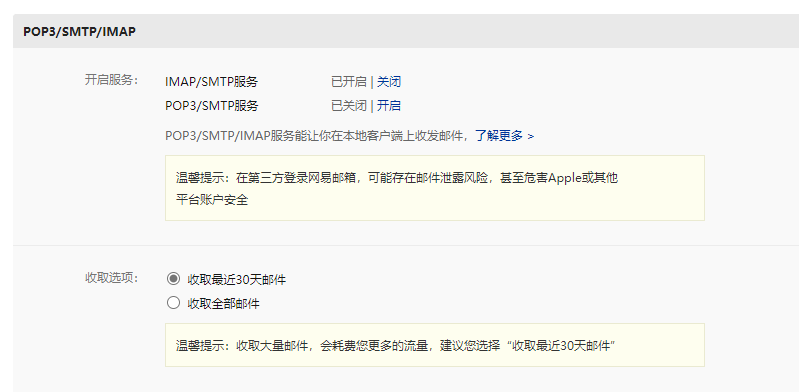
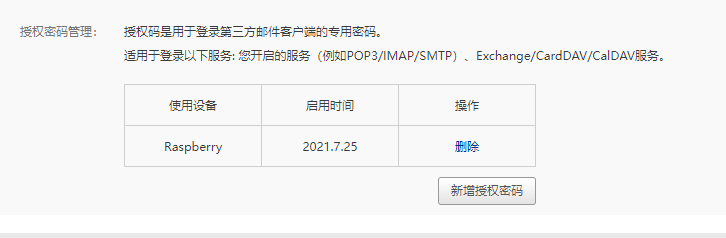










暂无评论